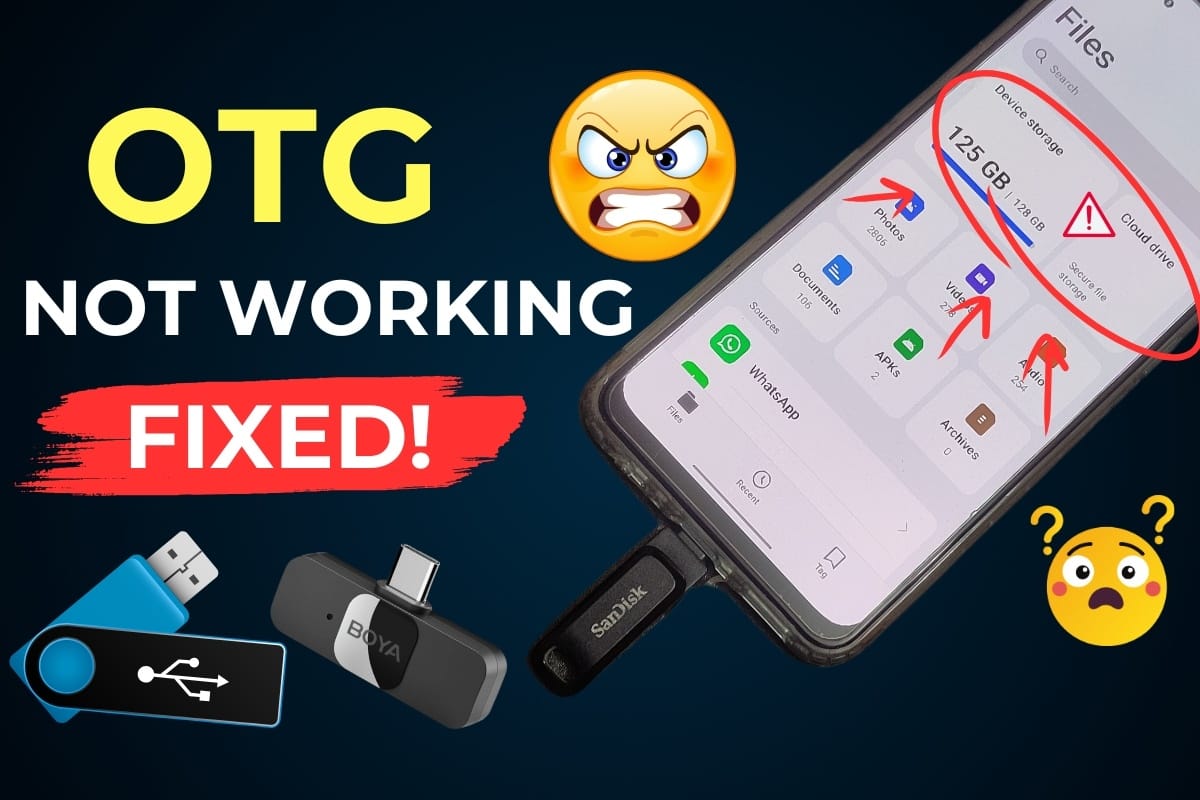Have you ever faced the frustrating situation where you plug in an OTG pen drive to your Android phone or connect a wireless mic through an adapter, and nothing happens? The file manager simply refuses to show any external device, and you’re left wondering if there’s a fault in your phone or the device itself.
You’re not alone. This is a common issue faced by many Android users. The good news? The fix is simple and doesn’t require any technical expertise.
In this blog post, we’ll guide you step-by-step on how to solve the problem of your OTG pen drive not showing on Android or other USB-connected devices. Whether you’re a tech-savvy user or a complete beginner, this guide will walk you through everything you need to know.
What Is OTG and Why It Matters?
OTG stands for On-The-Go, a feature that allows your smartphone to act as a host for other USB devices such as pen drives, keyboards, gamepads, and even microphones. This is incredibly useful when you want to transfer files quickly or connect accessories without needing a laptop or computer. However, many users face the issue of an OTG pen drive not showing on Android devices, which can be frustrating when trying to access external storage. Understanding OTG and how to troubleshoot this problem is essential to make full use of this convenient feature.
However, if your phone doesn’t recognize these OTG devices, it defeats the entire purpose. That’s why enabling and managing OTG correctly is essential.
Common Signs of OTG Not Working:
- File manager only shows internal storage.
- No notification appears when you plug in the USB device.
- No access to external devices like wireless mics or pen drives.
- OTG-connected devices light up but don’t function.
For those curious about the technical side, here’s the official Android USB host documentation.
Step-by-Step Guide to Fix OTG Pen Drive Not Showing on Android
Let’s get straight into solving the problem.
Step 1: Check If OTG Support Is Available
Not all phones support OTG. First, ensure your device supports it. You can do this by:
- Checking your phone’s specifications on the official website.
- Searching online with the model name + “OTG support.”
- Using apps like “USB OTG Checker” from the Play Store.
Step 2: Go to File Manager
When you plug in the OTG pen drive, open your phone’s File Manager. If everything works, you’ll see both Device Storage and USB Storage listed.
If you only see Device Storage, your phone hasn’t detected the OTG device yet.
Step 3: Insert the OTG Device Correctly
Make sure:
- The OTG cable or adapter is working properly.
- The pen drive or mic is functioning.
- The USB connector is firmly inserted into the port.
Sometimes, dust or misalignment can prevent proper connectivity.
Step 4: Enable OTG in Android Settings
Most Android phones keep OTG disabled by default to save battery. Follow these steps to enable it:
- Go to Settings
- Scroll down and select Additional Settings (may vary by brand)
- Tap on OTG Connection
- Toggle it ON
Important: OTG automatically turns off if not used for 10 minutes. So if you enable it and wait too long before connecting a device, it may disable again.
Step 5: Search OTG Option Directly
If you can’t find the OTG setting:
- Go to Settings
- Tap on the Search Bar at the top
- Type “OTG”
Depending on your phone brand (Samsung, Xiaomi, Realme, OnePlus, etc.), the OTG setting might appear with a different name like “USB OTG”, “OTG Storage”, or “USB Preferences”.
How to Know If OTG Is Working
Once enabled, go back to your File Manager. You should now see:
- USB storage is listed alongside internal storage
- Storage details like total space and available space
This confirms that your phone has successfully detected the pen drive or device.
Additional Tips for Wireless Mic or Other USB Devices
If you’re connecting a wireless mic or any other external USB gadget:
- Ensure your mic is compatible with Android phones
- Use the original or certified OTG adapter
- Check the mic battery and connections
Sometimes apps like Open Camera or USB Audio Recorder Pro can help in detecting external mics if your default camera doesn’t.
What If It Still Doesn’t Work?
Here are some extra troubleshooting tips:
- Try the OTG device on another phone
- Try a different OTG cable/adapter
- Restart your phone
- Update your phone’s software
- Clear File Manager cache and data
- Use a different File Manager app (some phones don’t support third-party OTG detection well)
OTG Connection Tips by Brand:
- Xiaomi/Redmi/POCO: Settings > Additional Settings > OTG
- Samsung: Settings > USB Settings / USB Preferences
- Realme/Oppo: Settings > Additional Settings > OTG Connection
- OnePlus: Settings > System > OTG Storage
- Vivo: Settings > OTG > Enable
- Motorola: USB Preferences > Use for File Transfer
Conclusion: Easily Fix OTG Pen Drive Not Showing on Android
If your OTG pen drive is not showing on Android, don’t panic. The solution is usually simple—just enable the OTG option from settings and ensure everything is connected properly.
By following the step-by-step guide above, you should be able to resolve this issue in a matter of minutes.
If this blog helped you, feel free to share it with others who might be facing the same issue. And don’t forget to enable OTG every time you need it—especially if it auto-disables after 10 minutes!
Also Read: How to Create a Responsive Navbar with HTML and CSS – Step-by-Step Tutorial
Frequently Asked Questions (FAQs)
1. Does OTG need to be enabled every time?
Yes, on some phones OTG turns off automatically after 10 minutes of inactivity.
2. Can OTG damage my phone?
No, if used properly, OTG is safe. Avoid cheap or faulty adapters.
3. Why is my USB device lighting up but not showing data?
It might not be compatible, or the OTG setting is off.
4. My phone doesn’t show OTG option in settings. What now?
Try searching “USB” in settings or use third-party apps to test OTG support.